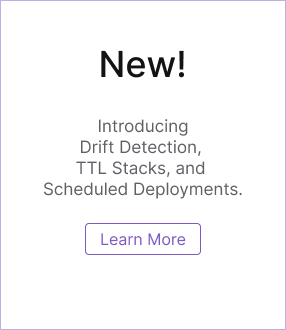Pulumi ESC: Run Commands Without Local Secrets
Overview
The Pulumi ESC CLI also has a run command that enables you to run other commands using environment variables without having to locally set the environment variables first. For example, let’s say that you have a CI/CD pipeline that will automatically push blog post updates to a content-management system (CMS). Instead of storing the values of the CMS endpoint and the corresponding environment’s API key locally, you can configure your pipeline to retrieve these values from your environment file before running the command to update the post.
Expose environment variables
Values defined in your environment file are not exposed as environment variables by default. You can expose them by adding your key-value pairs under a second-level key labeled environmentVariables:
values:
environmentVariables: # Configuration will be exported to the provided environment variables.
myEnvVarKey: myEnvVarValue
Run commands with static secrets
Following the format above, add the following configuration to your environment file:
values:
environmentVariables:
ENDPOINT_URL: "https://wordsapiv1.p.rapidapi.com/"
API_KEY:
fn::secret: "my-api-key-1234567"
Then run the following command to echo the value of API_KEY, which should be empty:
# The output should not return anything
$ echo $ENDPOINT_URL $API_KEY
Now run the command using esc run as shown below, making sure to replace
esc run <your-pulumi-org-name>/<your-environment-name> -- bash -c "echo \$ENDPOINT_URL \$API_KEY"
esc run are not run in a subshell. This means that any commands that reference an environment variable like in the example shown above are not expanded by default. The bash -c portion of the command is what invokes the command inside a shell with environment variable expansion. See the esc run documentation for the ESC CLI for more information.Because you have stored the value of API_KEY as a secret, your output will resemble the following:
$ esc run pulumi/my-dev-environment -- bash -c "echo \$ENDPOINT_URL \$API_KEY"
https://wordsapiv1.p.rapidapi.com/ [secret]
The CLI intentionally redacts the secret value when printing to the terminal. If you want to disable the redaction, add the --interactive or -i flag to the command as shown below:
$ esc run pulumi/my-dev-environment -i -- bash -c "echo \$ENDPOINT_URL \$API_KEY"
https://wordsapiv1.p.rapidapi.com/ my-api-key-1234567
Alternatively, if you need to be able to run multiple commands without always having to specify the above command string each time, you can run the following command to open up a subshell that will have access to your values in your environment file:
$ esc run pulumi/my-dev-environment -i -- bash
From there, try running the echo command individually for each example variable:
$ echo $API_KEY
my-api-key-1234567
$ echo $ENDPOINT_URL
https://wordsapiv1.p.rapidapi.com/
You can close this subshell by running the exit command.
Run commands with dynamic credentials
For supported cloud providers, the esc run command also enables you to run commands like aws s3 ls without having to manually configure provider credentials in your local environments. In this section, you will learn how to use Pulumi ESC with dynamically generated cloud credentials so that every provider command you run uses short-term, scoped credentials issued via OpenID Connect (OIDC).
If you have not done so already, make sure you have configured OIDC connectivity between Pulumi and a supported provider listed below.
First check that your local environment does not have any AWS credentials configured by running the aws configure list command as shown below:
$ aws configure list
Name Value Type Location
---- ----- ---- --------
profile <not set> None None
access_key <not set> None None
secret_key <not set> None None
region <not set> None None
Then run the aws s3 ls command as normal. You should see the following response indicating that you do not have local credentials configured to run this command:
$ aws s3 ls
Unable to locate credentials. You can configure credentials by running "aws configure".
Now run the command using esc run as shown below, making sure to replace
esc run <your-pulumi-org-name>/<your-environment-name> -- aws s3 ls
You should be presented with a list of S3 buckets in the account associated with your credentials.
# example command and output
esc run pulumi/my-dev-environment -- aws s3 ls
2023-12-10 02:52:46 my-bucket-4a67543
2023-11-16 21:37:40 my-bucket-4b1e6cb
2023-10-27 21:04:59 my-bucket-50da4ad
2023-11-02 18:57:36 my-bucket-51385eb
First check that your local environment does not have any Google Cloud credentials configured by running the following command:
$ gcloud auth revoke
Then run the gcloud iam service-accounts list command as normal. You should see the following response indicating that you do not have local credentials configured to run this command:
$ gcloud iam service-accounts list
ERROR: (gcloud.iam.service-accounts.list) You do not currently have an active account selected.
Please run:
$ gcloud auth login
to obtain new credentials.
If you have already logged in with a different account, run:
$ gcloud config set account ACCOUNT
to select an already authenticated account to use.
Now run the command using esc run as shown below, making sure to replace
esc run <your-pulumi-org-name>/<your-environment-name> -- gcloud iam service-accounts list
You should be presented with a list of Service Accounts in the account associated with your credentials.
# example command and output
$ esc run pulumi/my-dev-environment -- gcloud iam service-accounts list
DISPLAY NAME EMAIL DISABLED
service-account-1 service-account-1@my-project.iam.gserviceaccount.com False
service-account-2 service-account-2@my-project.iam.gserviceaccount.com False
In the next section, you will learn how to retrieve secret values from external sources.
Thank you for your feedback!
If you have a question about how to use Pulumi, reach out in Community Slack.
Open an issue on GitHub to report a problem or suggest an improvement.