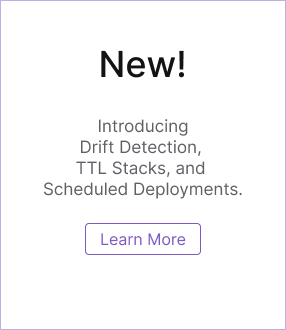Pulumi ESC: Integrate with Docker
Overview
Pulumi ESC integrates with Docker to help developers automatically manage configuration and secrets while running docker commands.
Prerequisites
To complete the steps in this tutorial, you will need to install the following prerequisites:
- the Pulumi ESC CLI
- the Docker CLI
Manage environment variables for Docker containers
Set individual environment variables in a Docker container
ESC integrates with docker by setting command-line arguments with values from an opened environment. The first step is to create an environment with your desired configuration.
The following environment sets two values that are exported as environment variables:
values:
environmentVariables:
ESC_ORG: You are in the ${context.pulumi.organization.login} organization!
ESC_HELLO_USER: Hello, ${context.pulumi.user.login}!
You can set environment variables for a Docker container as part of a docker run command:
$ esc run <your-environment-name> -- docker run --rm -t -e ESC_ORG -e ESC_HELLO_USER alpine env
This command opens the environment you just created, sets the specified environment variables, and then uses those environment variables in the context of the docker run. In this case, the command
runs an alpine container, prints the container environment, and then exits. The output should look something like this, but with your own username and organization name set in the environment variables.
PATH=/usr/local/sbin:/usr/local/bin:/usr/sbin:/usr/bin:/sbin:/bin
HOSTNAME=e2d74889ef6d
TERM=xterm
ESC_HELLO_USER=Hello, example-user!
ESC_ORG=You are in the example organization!
HOME=/root
Set multiple environment variables in a Docker container from an env-file
Instead of setting each environment variable explicitly, you also have the option of using an env-file to set variables in your container environment. Here, we extend the environment definition from the
previous example to include a value in the files section. When the environment is opened, the value is copied to a temporary file on your system, with the path set as an environment variable with
the key name.
values:
environmentVariables:
ESC_ORG: You are in the ${context.pulumi.organization.login} organization!
ESC_HELLO_USER: Hello, ${context.pulumi.user.login}!
files:
DOCKER_ENVFILE: |
ESC_ORG=${environmentVariables.ESC_ORG}
ESC_HELLO_USER=${environmentVariables.ESC_HELLO_USER}
If you open this environment in a terminal, you will see something like this:
$ esc open pulumi/docker-env-test --format shell
export ESC_HELLO_USER="Hello, example-user!"
export ESC_ORG="You are in the example organization!"
export DOCKER_ENVFILE="/var/folders/ny/f_y5fsqd235fpx5bs6ghyk4w0000gn/T/esc-1312668514"
The temporary file contains the value specified in your environment:
$ cat /var/folders/ny/f_y5fsqd235fpx5bs6ghyk4w0000gn/T/esc-1312668514
ESC_ORG=You are in the example organization!
ESC_HELLO_USER=Hello, example-user!
Now you can reference this env-file to set environment variables dynamically in a docker run command:
$ esc run -i <your-environment-name> -- sh -c 'docker run --rm -t --env-file=$DOCKER_ENVFILE alpine env'
This command opens the environment you just created and references the path of the temporary env-file to set environment variables in the context of the docker run. In this case, the command
runs an alpine container, prints the container environment, and then exits. The output should look something like this, but with your own username and organization name set in the environment variables.
PATH=/usr/local/sbin:/usr/local/bin:/usr/sbin:/usr/bin:/sbin:/bin
HOSTNAME=e2d74889ef6d
TERM=xterm
ESC_HELLO_USER=Hello, example-user!
ESC_ORG=You are in the example organization!
HOME=/root
Manage Docker registry credentials
Create an ESC environment with your Docker registry credentials
ESC integrates with docker by setting command-line arguments with values from an opened environment. You can store login configuration securely with an ESC environment.
This example stores the username and encrypted password directly in the environment, but you can also reference external secrets with ESC providers.
values:
docker:
username: <your-registry-username>
password:
fn::secret: <your-registry-password>
registry: null # Provide a registry URL if you are not using Docker Hub
Log in to a Docker registry
Now, you can log into a Docker registry without needing to manage the credentials directly in your shell:
$ esc run <your-environment-name> -- sh -c 'echo ${docker.password} | docker login --username ${docker.username} --password-stdin ${docker.registry}'
Login Succeeded
Thank you for your feedback!
If you have a question about how to use Pulumi, reach out in Community Slack.
Open an issue on GitHub to report a problem or suggest an improvement.